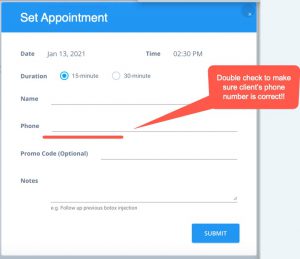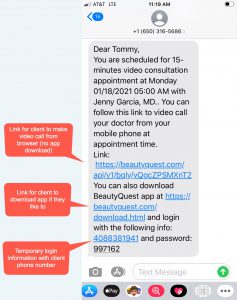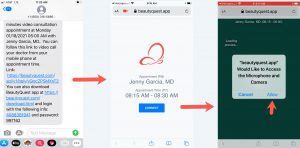Steps To Setup A Video Consultation Appointment For A Client
- Staff or Doctor Login To Their web site accuont at https://www.beautyquest.app/provider/auth
- Find an available slot to schedule (make sure you have up-to-date schedule of availabiity for the doctor)
- Schedule the appointment with correct user information. Double check on the phone number to make sure it is correct. If you don’t have an optional promotional code (you don’t have to, it is for tracking) then leave it empty.
What Happen After You Schedule The Appointment?
- BeautyQuest will send a text message to the customer phone number that you provided, with appointment details and brief instruction of how to video call the provider, including links so that users can video call provider at appointment time (without downloading app) or from the app is they would like to download BeautyQuest app.
- The appointment details will be showing up on the provider BeautyQuest app when they login.
Appointment Reminder
- 15 minutes before appointment time, system will send a text messsage to remind customer of the upcoming appointment.
- Currently provider also receives a text message remider, also a notification on their phone from the app, if they allow notification for their app
How Video Call Between Client and Provider At Appointment Time Works?
- At appointment time or later (but before ending of appointment duration), provider can login their BeautyQuest app and call their client from the appointment detail screen. BeautyQuest will basically put provider in a private video conference room while notify and waiting for client to call in.
- Client can click on the link in the text message that they received on their phone, it will open their mobile browsers (Safari, Chrome). They need to allow browser to access their phone’s camera and microphone.
- After clicking on the CONNECT button on that page, and after appointment time they will join the video conference room with the provider.
- If both client and provider are in, both are connected via video call.
Other Helpful Tips
- If no video or sound, client should check if they allow their mobile browsers (Safari, Chrome) to allow both camera and microphone on their phone.
- If no video or sound, provider should check if they allow BeautyQuest app to access both camera and microphone on their phone.
- If there is sill issue with video call and before the appointment time ends, client can try to end the video call and reconnect again. Then need to use the “Reconnect Again” option that shows up on their screen.
- Provider can also do the same on their app.
- If nothing works, use another app!!! (Face Time, Viber, Skype…), your busienss with your customer is more important!